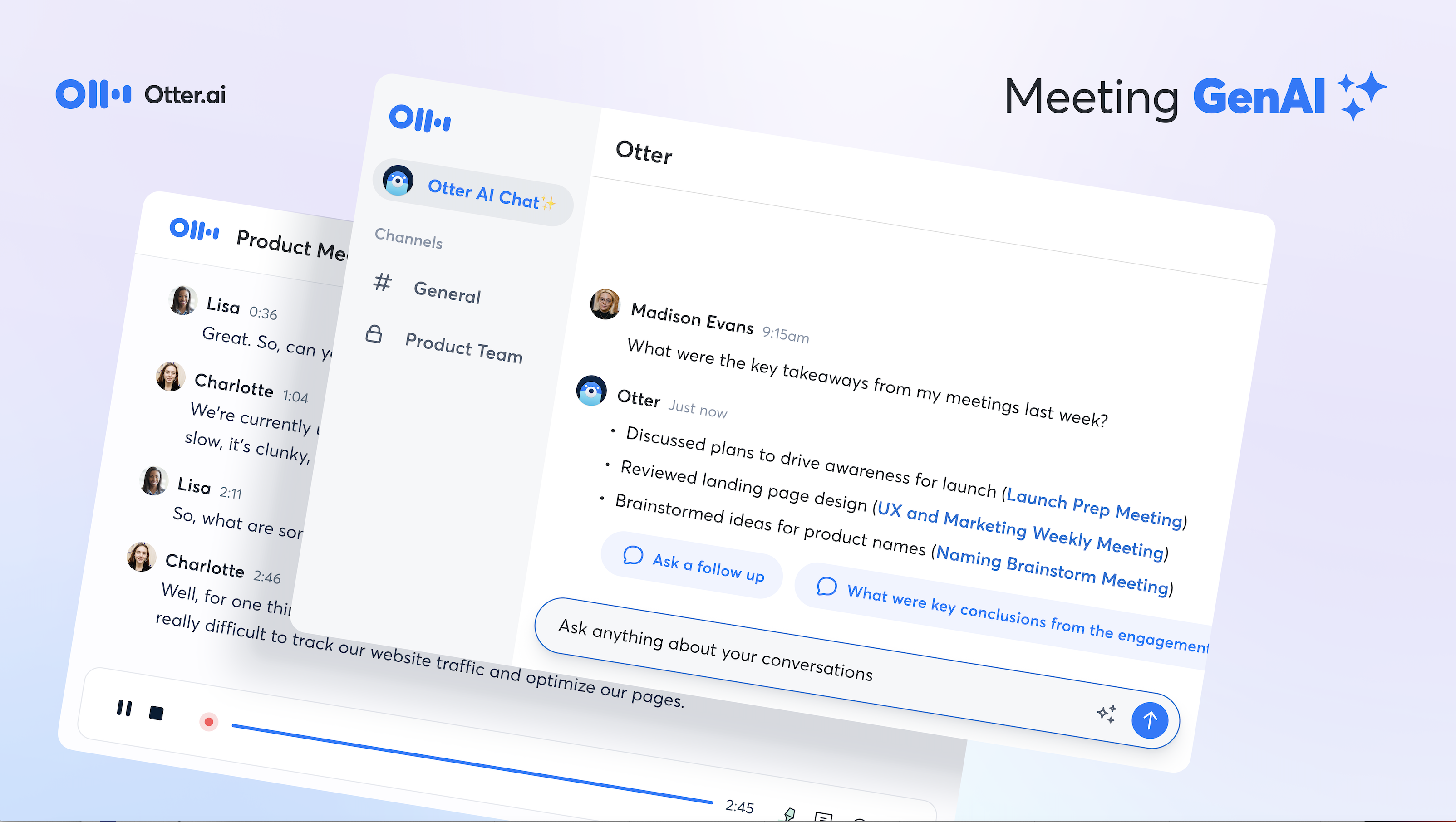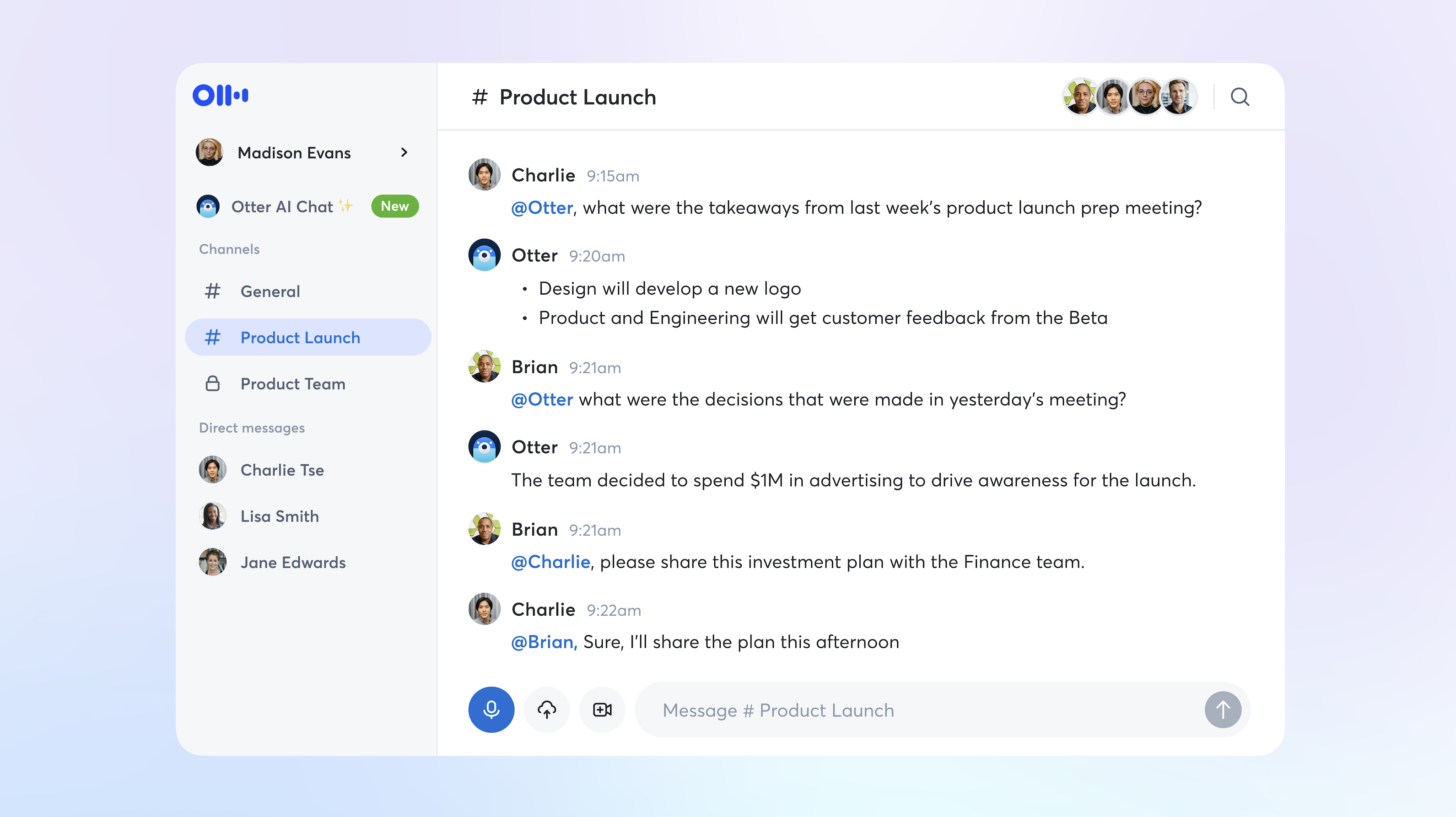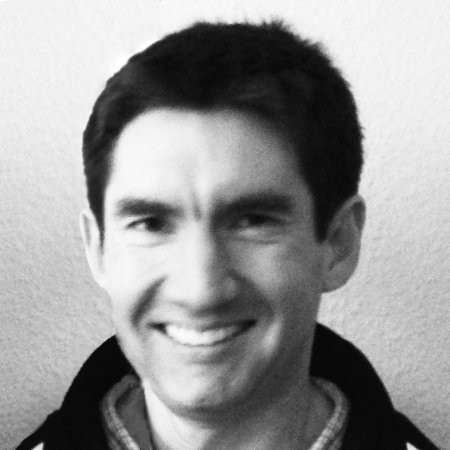How to transcribe a (live) video on a Mac without playing the sound on speaker mode, using Otter.ai
1. On a computer, install a utility software that can route audio between applications.
For Mac, I use Soundflower, with a setup tutorial video here. Other alternatives include iShowU Audio Capture or Loopback.
In System Preferences > Sound, set the Output to Multi-Output Device, which I'd defined as Soundflower (64ch) + Internal Speakers / Headphones, so both the destination application and I can "hear" the audio.

Next, set the Input to Soundflower (64ch), so the destination application can only hear the routed audio from the source application, and not pick up any sound from the default microphone.

If you are using iShowU Audio Capture or Loopback, just make sure that your Multi-Output Device uses those instead of Soundflower. Then do the same with the input.
2.Open the real-time video feed (i.e. this is the source application from which the audio will be routed to the destination application); e.g. the same way that your human transcribers currently access the real-time video feed on their computers
3. On the same computer, open a web browser and log into https://otter.ai (i.e. this is the destination application to which the audio is routed from the source application). Click Start recording, edit the title accordingly, and share the conversation as needed.
Related Topics
• Live transcribe Zoom meetings with Otter.ai
• Transcribe Zoom recordings with Otter.ai
• How to transcribe Cisco Webex meetings with Otter.ai
• How to transcribe any video meetings with Otter.ai
• How to transcribe any videos with Otter.ai
• How to transcribe a video on a PC with Otter.ai
Hold smart meetings with Otter.ai and never miss a thing
Get the Otter Voice Meeting Notes app for iOS and Android, or sign up online at otter.ai.